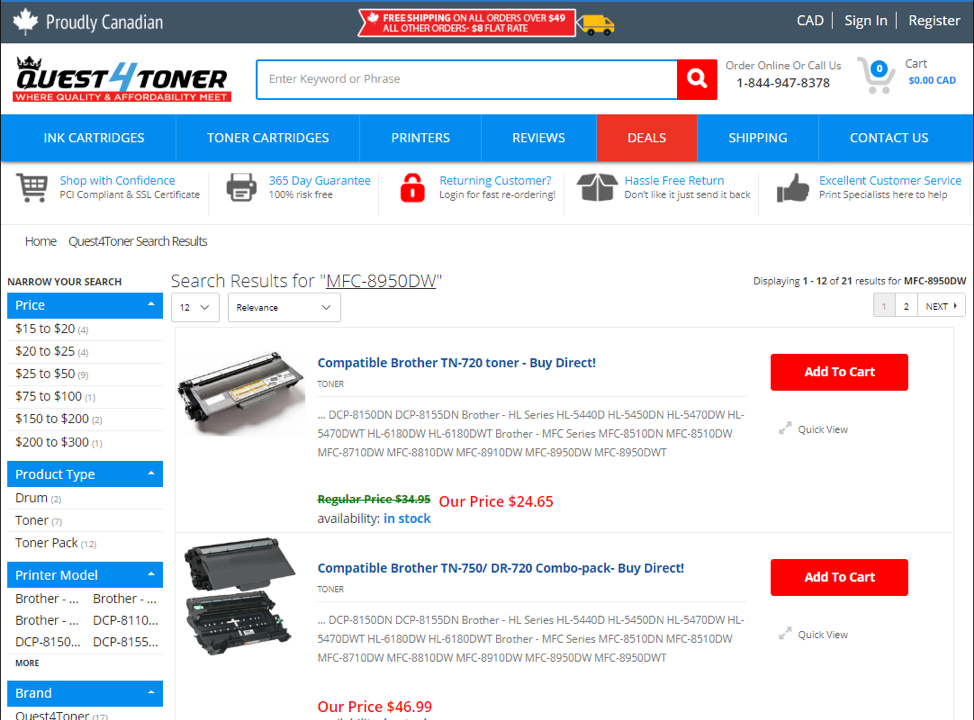How to correctly change Brother toner cartridges in your printer
- Sep 13, 2017
- 0 Comments
Changing your toner cartridge can sometimes seem like a daunting task. You’ll open the printer, pull out the “big black thing with the green tabs”, replace the toner cartridge and somehow find yourself lost on your way back to putting the darn thing back.
Was it the toner I put back? Is it the large black thing? Do I put both back in? Do I throw the old one out? How did I get here?
Stay calm. Help is here!
With many Brother and some other model of printers, it can be a confusing and frustrating process to replace your toner cartridge.
First off, our print specialists are always available to help walk you through this arduous process if need be. We’re always here to help!
If you are looking to become a cartridge-replacing hero, there are a few things you will need to know before diving in:
- That “big black thing” is actually different from your toner. It’s called a drum unit.
- The drum transfers the toner from the cartridge to the paper.
- The drum unit sits in your printer and the toner sits in the drum unit
- Your toner cartridge is the item that will need to be replaced
- When you start printing in streaks or in a faded tone, it’s time to replace your toner
Step by step process to replacing your brother toner:
- Make sure your printer is still on and open the cover

- Together with the toner inside, remove the drum unit from your printer
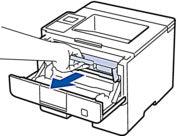
- From within the drum unit, remove the cartridge by pushing down on the green lever and remove the cartridge
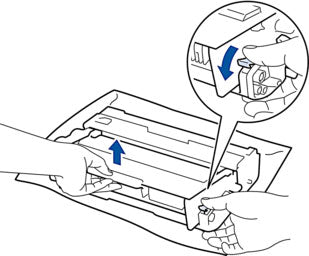
- Take out your new Quest4Toner cartridge, unpack it and remove the protective cover

- Put the new toner cartridge into the drum unit until you hear it “lock in place.” Ensure the cartridge is firmly in place and not separate from the drum unit. Otherwise, it will not work!
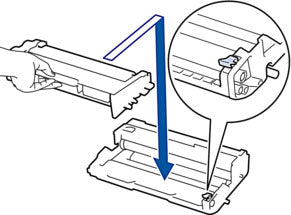
- Very carefully clean the wire inside the drum unit by sliding the green tab from left to right
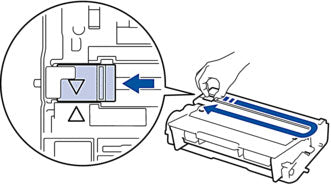
- Reinstall the drum unit back into your Brother printer
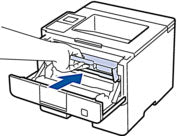
- Close the cover of the printer and get back to printing!
A few things to note while replacing your new toner cartridge:
- The toner cartridge that came with your Brother printer is a Starter toner cartridge
- Be aware when you are low on toner so you can quickly replace your cartridge
- Don’t unpack your new cartridge until you are ready to replace the old one
At Quest4Toner, we understand the needs of our customers and are always looking for new ways to help. Now that you are a champion Brother cartridge installer, you can pass along your knowledge to the next Brother cartridge issue!