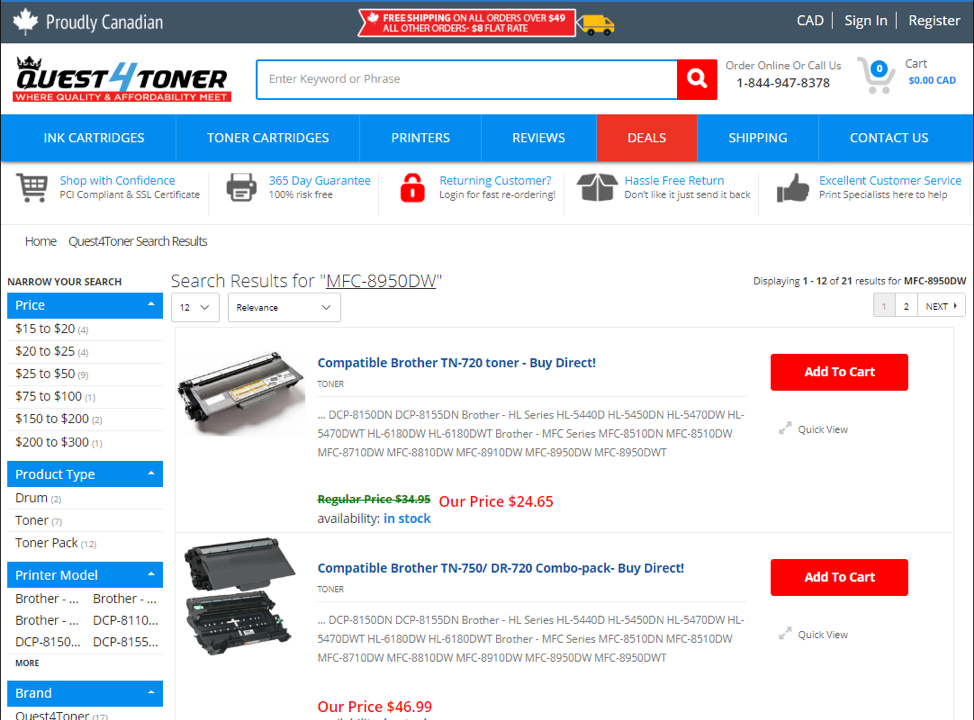My printer is not recognizing compatible cartridges - how to guide
- Jun 21, 2017
- 0 Comments
You have just purchased some new compatible cartridges for your Brother, Epson, HP or other printer. You are excited to start printing again. You pop in the new cartridge and it doesn't work!
Now what?
This will happen from time to time with new cartridges. A printer that doesn't recognize a new toner or ink cartridge is a common occurrence when replacing your old cartridge in your printer. We've had many customers come up to us with this issue - and regardless of the printer make and model you have - will still not recognize it.
Why is this happening?
A few common messages you might receive when installing a new cartridge might be the following:
- "Toner is not compatible"
- Your printer message will read "no cartridge installed"
- Your printer might read "printer cartridge not detected" or the printer can't detect ink
- Your printer will have flashing warning lights
- You see the "low (or empty) on toner" indicator on your computer
- For HP Printers, you'll see "HP Cartridges locked"
Here are some common problems that can occur:
- By default, your printer should recognize that a new cartridge was installed automatically. When it's installed, the internal memory gets reset and you can start using the new cartridge. Sometimes, when the printer won't recognize the new cartridge and think it's still using the old one.
- When you first get your cartridge, a protective plastic strip is attached and must removed before inserting into your printer. Make sure you've removed it to continue using.
- Often times, dirt can get into your cartridge through the metal contacts on the unit. This can pose a problem when you are using these cartridges.
- With most printers, the software associated with the printer will automatically update. When the software is using an older version of the software that needs updating, this can pose issues as well.
- With certain HP cartridges, there's an update to "enable cartridge protection" that will prevent the cartridges from being used on other makes of printers. You can switch this off and continue using your cartridge.
- On a rare occasion, a drum or a fuser that was purchased instead of toner can be installed. Make sure you purchase compatible toner correctly.
- With all printers, there are manuals to help you insert new cartridges into your printer. When they are not installed properly however, you will be indicated as such to correct the issue.
How to fix your cartridge incompatibility issues:
Like we always say - remain calm! When you purchase a compatible toner cartridge with Quest 4 Toner, you are guaranteed success and we will certainly help you when it goes awry. Our high-quality cartridges will no doubt work - it might just take some troubleshooting to get it successfully operational.
Here are a few steps to try to alleviate the issue:
- When you remove the old cartridge, allow roughly 10 minutes before installing the new one.
- Try replacing the old cartridge with the new one and see if the printer will recognize the cartridge.
- If that doesn't work, remove the new cartridge and place it in a safe place and surface so there won't be further damage.
- Turn off the power and unplug the printer from the outlet and let it sit for 10 or so minutes.
- Plug it back in and re-insert the cartridge.
- Turn the power back on and this should work and your new cartridge should work!
If that didn't work, you can try the following:
In the back of the toner cartridge there's a flat piece of metal or copper - this piece of metal can often times get dirty and would require a cleaning.
You should power down and unplug the printer. Carefully remove the cartridge and place it in a safe place. Inspect the cartridge and the inside of the printer for any metal contacts. You should also check the inside of the printer for the connection point.
Softly, with a dry cloth, wipe the contacts on the cartridge and printer in order to remove any dirt or residue that has built up over the years. Replace the cartridge, power back on and try again to print.
If you are still having issues - there are still more steps to follow:
- Make sure you ordered the correct cartridge. You may have inadvertently ordered the wrong ink or toner cartridge. Ensure your printer model is listed under our Compatible Printer List provided on every product page on our website.
- Ensure all the protective covers and strips were removed prior to installing the cartridge.
- Make sure you've purchased actual toner or ink for your printer and not a new drum unit or maintenance piece. We can help identify what sort of product you purchased.
- Update your firmware or printer software by following the instructions that came with the unit.
If all else fails, you might've purchased a faulty cartridge and need a new replacement. At Quest 4 Toner, we will gladly refund your money and/or replace the cartridge you've purchased.
We are always here to help you get through the toughest of cartridge issues, no matter the issue!